 ️
️ ️
️ ️
️ ️
️ ️
️ ️
️ ️
️ ️
️ ️
️ ️
️ ️
️ ️
️ ️
️ ️
️ ️
️ ️
️ ️
️ ️
️ ️
️ ️
️ ️
️ ️
️ ️
️ ️
️ ️
️ ️
️ ️
️ ️
️ ️
️ ️
️ ️
️ ️
️ ️
️ ️
️ ️
️ ️
️ ️
️ ️
️ ️
️ ️
️ ️
️ ️
️ ️
️ ️
️ ️
️ ️
️ ️
️ ️
️ ️
️ ️
️ ️
️ ️
️ ️
️ ️
️ ️
️ ️
️ ️
️ ️
️ ️
️ ️
️ ️
️ ️
️
Microsoft Outlook
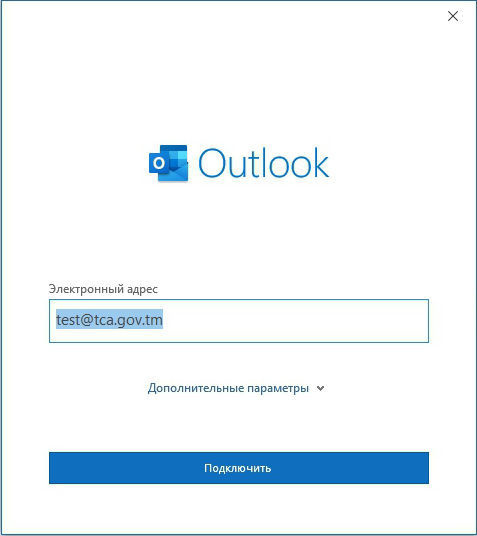
1. Launch the Outlook mail client.
2. Add an email address, for example: test@tca.gov.tm
3. Подключить

Select IMAP. Далее
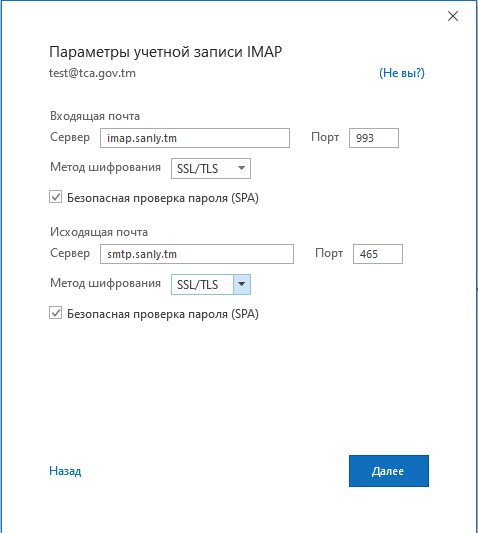
Incoming Mail Server: imap.sanly.tm
Port: 993
Encryption Method: SSL/TLS
Outgoing Mail Server: smtp.sanly.tm
Port: 465
Encryption Method: SSL/TLS
Click the Next button. The account settings will be checked. If the verification was successful, click Done button. If not, make sure that all the parameters are specified correctly.

Enter the application password that you created for Mail. Click Connect button.
